Video Tutorial & Samples
Here you can find samples of the reports generated by Sterling’s App and instructions on how to access your raw genetic data and use it with our apps. You can always find the most up to date instructions for accessing your raw data directly from the source at 23andMe and AncestryDNA’s own sites.
Video Tutorial
Check out what to expect from your reports and find out how to download your raw data from 23andMe below! Be sure to check out the update to the tutorial below the video and check the FAQs at the bottom if you still have questions.
Tutorial Update
23andMe is in the process of rolling out a new web experience. Many, but not all, 23andMe accounts have already been migrated to this new interface. If the video above doesn’t match what you’re seeing on their site, please refer to the screenshots below.
-
If you are not already logged in, log in to your 23andMe account.
-
Click “sign in” on the 23andMe homepage.
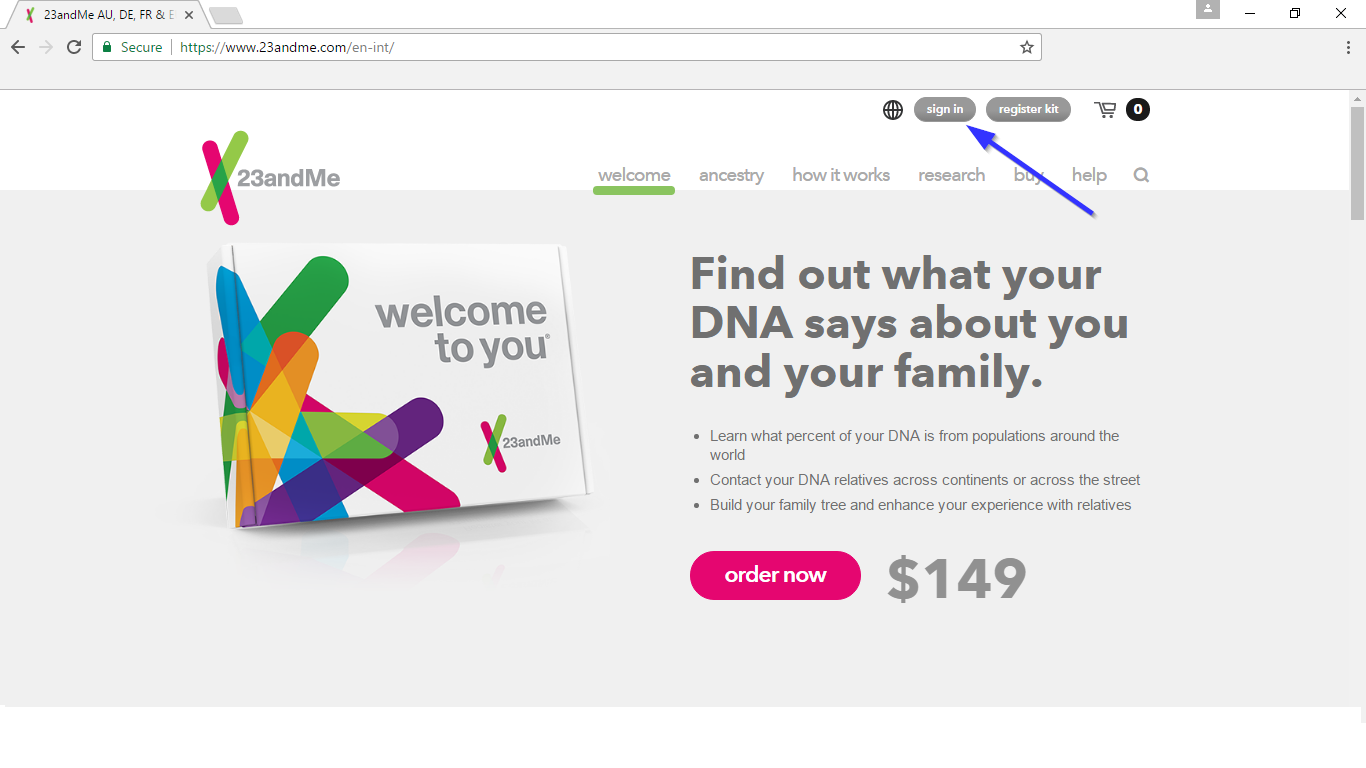
-
Enter your account information and proceed.
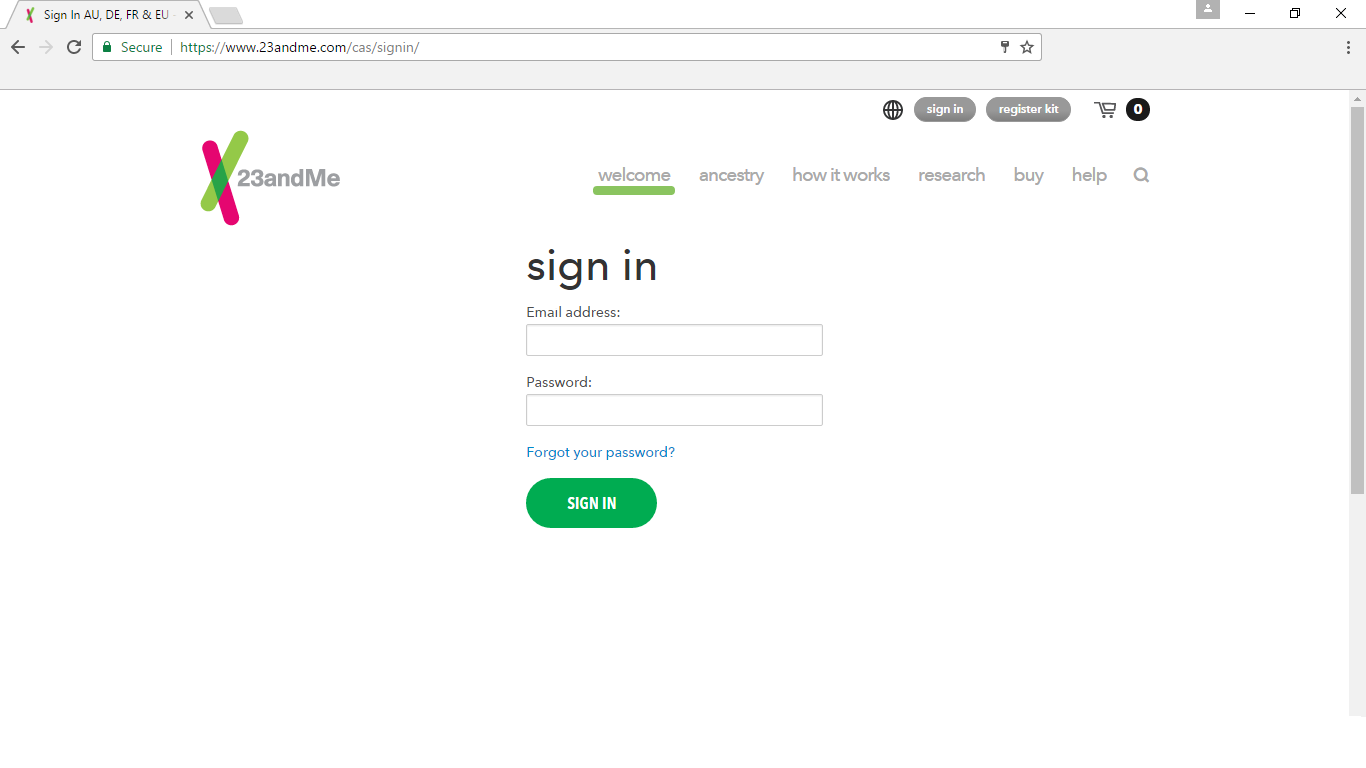
-
-
From your 23andMe account dashboard, click the “Tools” menu and select “Browse Raw Data”.

-
Click the “Download” tab on this page.
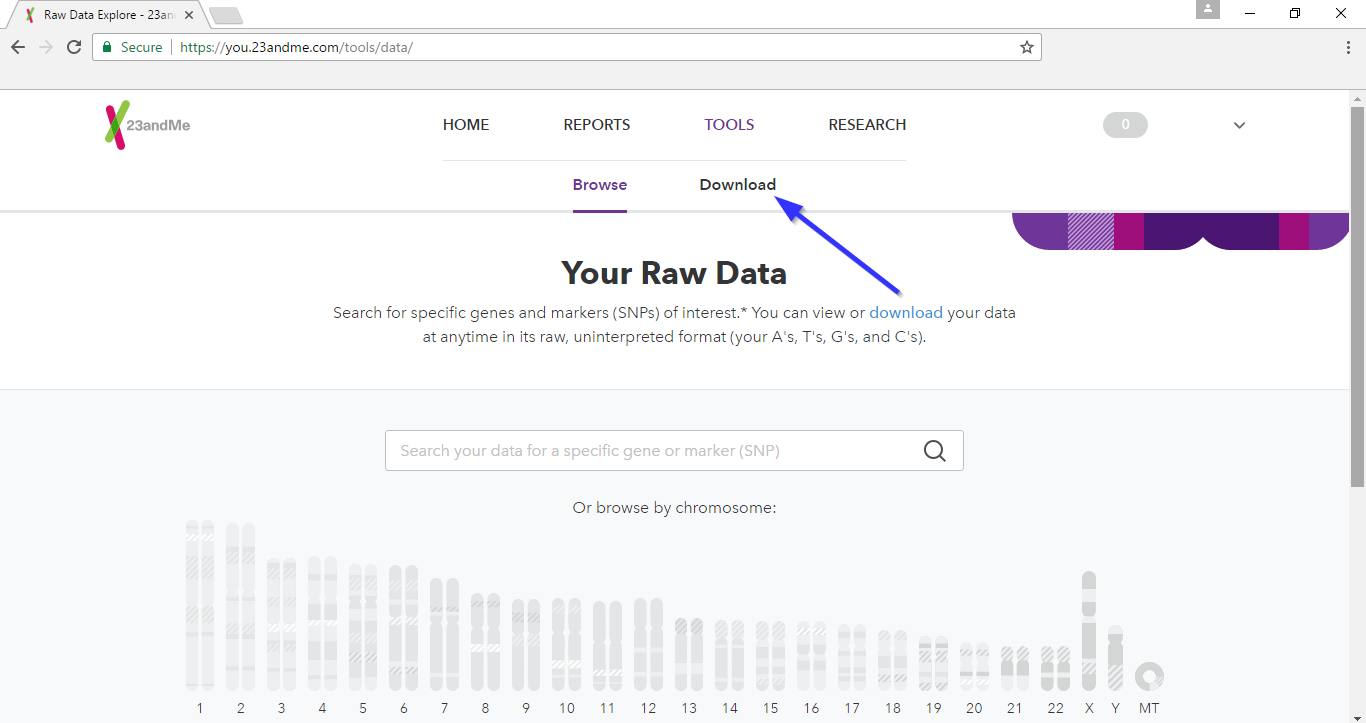
-
Make sure you have “All DNA” selected in the drop down near the bottom. You will be asked to re-enter your account password, this is normal. The button at the bottom will allow you to download your raw data.
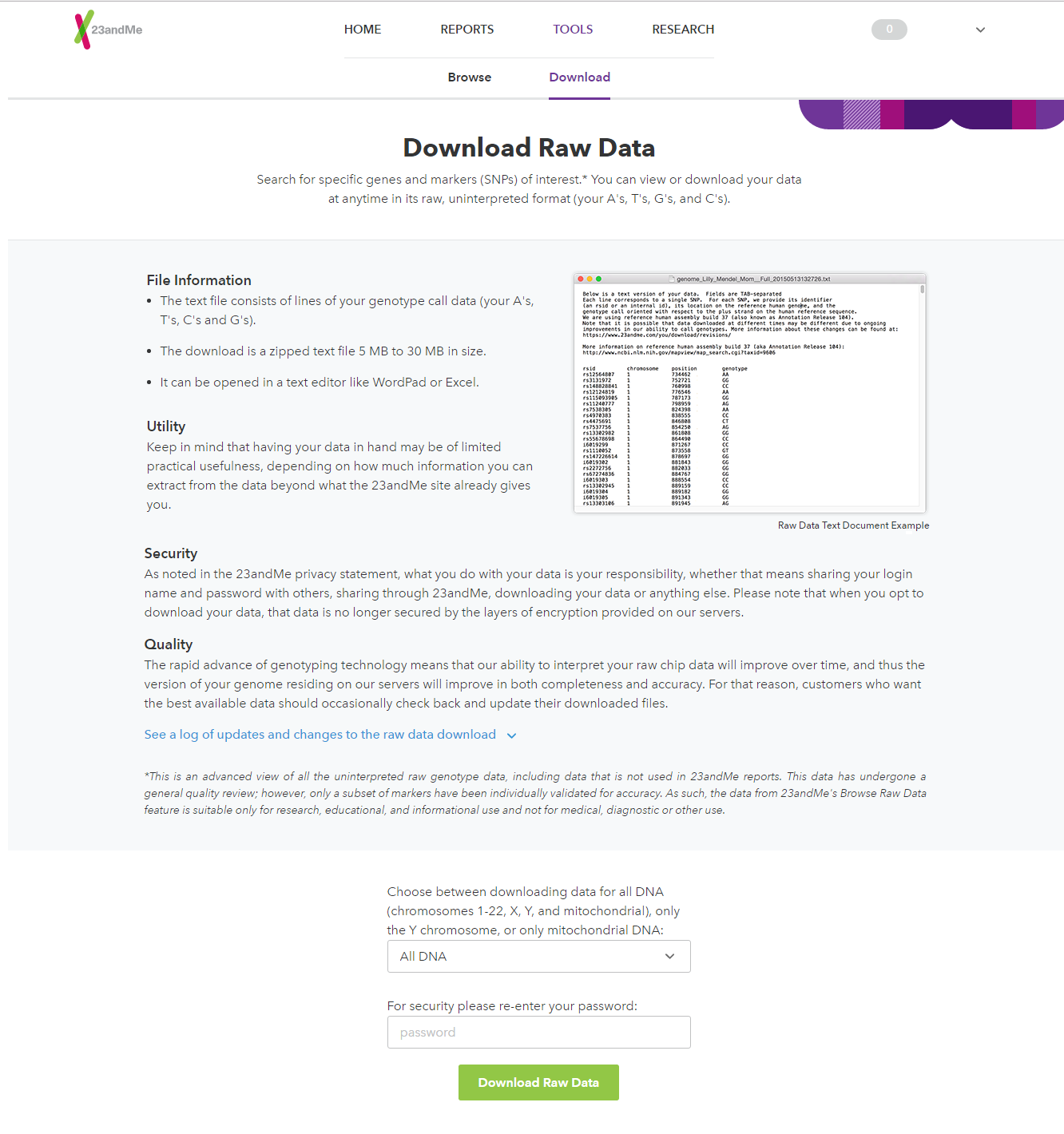
Sample Reports
Please Note: The sample reports are the downloadable PDF versions of reports and do not represent the interactive features of Sterling’s App like searching and filtering.
FAQs
Still have questions? Check out our extensive FAQs (make sure to browse through the tabs on the left for different sections):
